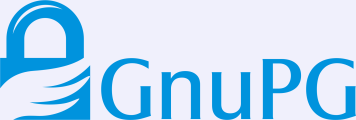My current Lenovo X201 laptop has been with me for over four years. I’ve been looking at new laptop models over the years thinking that I should upgrade. Every time, after checking performance numbers, I’ve always reached the conclusion that it is not worth it. The most performant Intel Broadwell processor is the the Core i7 5600U and it is only about 1.5 times the performance of my current Intel Core i7 620M. Meanwhile disk performance has increased more rapidly, but changing the disk on a laptop is usually simple. Two years ago I upgraded to the Samsung 840 Pro 256GB disk, and this year I swapped that for the Samsung 850 Pro 1TB, and both have been good investments.
Recently my laptop usage patterns have changed slightly, and instead of carrying one laptop around, I have decided to aim for multiple semi-permanent laptops at different locations, coupled with a mobile device that right now is just my phone. The X201 will remain one of my normal work machines.
What remains is to decide on a new laptop, and there begins the fun. My requirements are relatively easy to summarize. The laptop will run a GNU/Linux distribution like Debian, so it has to work well with it. I’ve decided that my preferred CPU is the Intel Core i7 5600U. The screen size, keyboard and mouse is mostly irrelevant as I never work longer periods of time directly on the laptop. Even though the laptop will be semi-permanent, I know there will be times when I take it with me. Thus it has to be as lightweight as possible. If there would be significant advantages in going with a heavier laptop, I might reconsider this, but as far as I can see the only advantage with a heavier machine is bigger/better screen, keyboard (all of which I find irrelevant) and maximum memory capacity (which I would find useful, but not enough of an argument for me). The sub-1.5kg laptops with the 5600U CPU on the market that I have found are:
| Lenovo X250 | 1.42kg | 12.5″ | 1366×768 |
| Lenovo X1 Carbon (3rd gen) | 1.34kg | 14″ | 2560×1440 |
| Dell Latitude E7250 | 1.25kg | 12.5″ | 1366×768 |
| Dell XPS 13 | 1.26kg | 13.3″ | 3200×1800 |
| HP EliteBook Folio 1040 G2 | 1.49kg | 14″ | 1920×1080 |
| HP EliteBook Revolve 810 G3 | 1.4kg | 11.6″ | 1366×768 |
I find it interesting that Lenovo, Dell and HP each have two models that meets my 5600U/sub-1.5kg criteria. Regarding screen, possibly there exists models with other screen resolutions. The XPS 13, HP 810 and X1 models I looked had touch screens, the others did not. As screen is not important to me, I didn’t evaluate this further.
I think all of them would suffice, and there are only subtle differences. All except the XPS 13 can be connected to peripherals using one cable, which I find convenient to avoid a cable mess. All of them have DisplayPort, but HP uses DisplayPort Standard and the rest uses miniDP. The E7250 and X1 have HDMI output. The X250 boosts a 15-pin VGA connector, none of the others have it — I’m not sure if that is a advantage or disadvantage these days. All of them have 2 USB v3.0 ports except the E7250 which has 3 ports. The HP 1040, XPS 13 and X1 Carbon do not have RJ45 Ethernet connectors, which is a significant disadvantage to me. Ironically, only the smallest one of these, the HP 810, can be memory upgraded to 12GB with the others being stuck at 8GB. HP and the E7250 supports NFC, although Debian support is not certain. The E7250 and X250 have a smartcard reader, and again, Debian support is not certain. The X1, X250 and 810 have a 3G/4G card.
Right now, I’m leaning towards rejecting the XPS 13, X1 and HP 1040 because of lack of RJ45 ethernet port. That leaves me with the E7250, X250 and the 810. Of these, the E7250 seems like the winner: lightest, 1 extra USB port, HDMI, NFC, SmartCard-reader. However, it has no 3G/4G-card and no memory upgrade options. Looking for compatibility problems, it seems you have to be careful to not end up with the “Dell Wireless” card and the E7250 appears to come in a docking and non-docking variant but I’m not sure what that means.
Are there other models I should consider? Other thoughts?